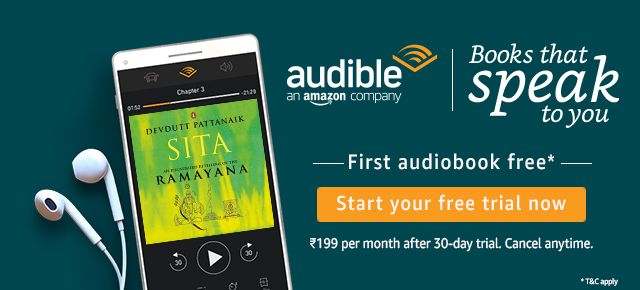Bet you've been confused between Ethernet, SATA, HDMI, and all the other million ports that are there in a laptop.
It is essential that before you buy a laptop you know about all the ports which are present in the laptop. This article is from a series on Laptop Buying Guide.
And yes, somedays we have also felt that, if only there were less ports.
USB Port
USB port is the most common port on a laptop computer, the one which is most used. USB stands for Universal Serial Bus.
Universal Serial Bus (USB) is an industry standard that establishes specifications for cables and connectors and protocols for connection, communication and power supply (interfacing) between computers, peripherals and other computers. (Wikipedia)

As you might have understood, USB is just a list of specifications and they have subcategories. You might have heard of USB 3.0, USB 2.0 and USB-C and so on.
What they are, is a list of different protocols with different speeds.
The basic function of a USB Port is to transfer data between two devices, and the data can be transfered in both directions.
If we take a USB cable, (a cable which connects two USB ports), both the end can be same or different. In the case of USB-C, they are same, but if you take the old android data cable, you'll notice that one end features a USB 2.0A and the other end features a USB 2.0 micro.
USB A
The usual ports on our laptops are USB A port.
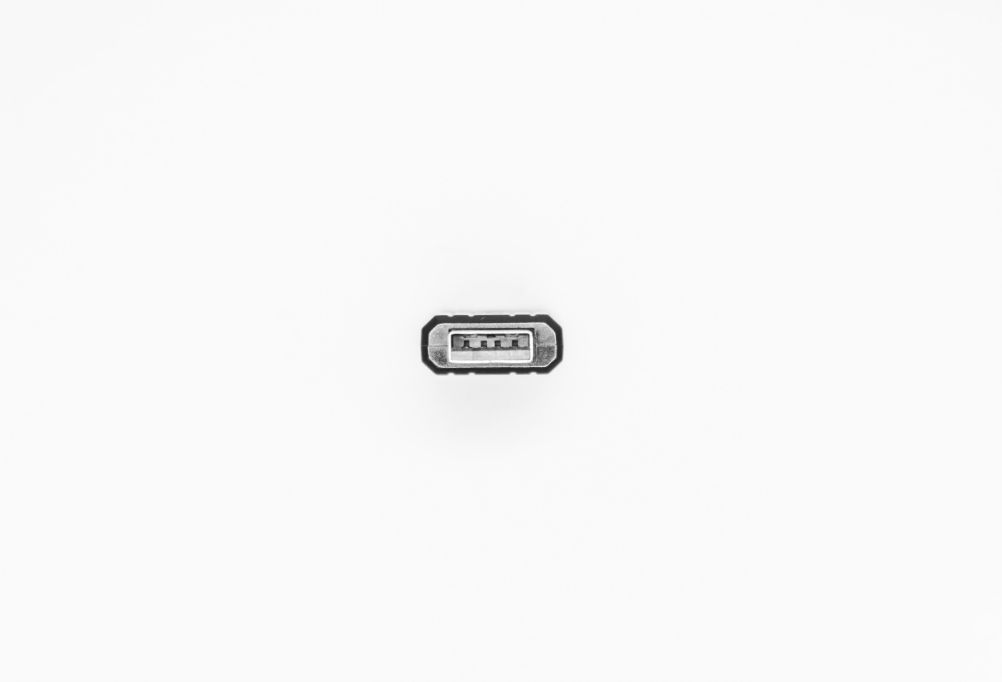
USB ports can also transfer power, so basically they can also be used for charging purposes. Apple has now-a-days shifted entirely to USB 3.0 C and we can both charge the laptop or connect a USB-c pendrive on the same port.
USB 3.0 is generally faster than USB 2.0 and is the current spec. Therefore while buying a pendrive ensuring that it is USB 3.0, will make data transfer faster. Not only should the pendrive be supporting USB 3.0, but also the port connected.
That is, if you have a USB 3.0 pendrive and connect it to a USB port which has USB 2.0 only, then you'll get the speed of USB 2.0 only.
You can identify a port as to if it is USB 3.0 by looking at the colour. If you look at it, the port will generally be blue in colour.
One of the major issues with USB type A was the fact that it had to be entered in the right direction. This causes people to turn the USB around to connect it.
To solve this and multiple other probles USB-C was introduced and it has become sort of the current trend.
USB-C

USB-C is like the kid in the block, who looks the most glamourous and gets the best marks for exams.
USB-C port is faster than the older ports and performs excellently. It also can charge faster, and you can plug it in both ways.
Most of the device manufacturers including Apple are therefore swithcing to USB-C.
Both laptops and mobile phones use USB-C extensively now-a-days.
HDMI port
This is another port which is very essential to a laptop. HDMI stands for High-Definition Media Interface, and is used to transfer audio and video between your laptop and a monitor, projector or similar devices.
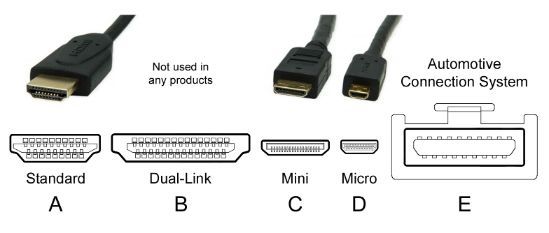
There are multiple types of connectors for HDMI, and the most commonly used is Type A connector.
You'll get adaptors in the market to convert from one type to another.
Several versions of HDMI exists, with the latest being 2.1 which was released in November 28, 2017. It adds support for higher resolutions and higher refresh rates, including 4K 120Hz and 8K 120Hz.
HDMI ports are essential if you want to connect an external display to your laptop ever.
RJ-45 (Ethernet Port)

To access internet with wires is why use the RJ-45 port. This is not a very important port considering that most of the laptops comes with a wifi adapter.
The RJ-45 port looks like the old telephone cable port but a bit bigger in size. To connect the RJ-45, you still need a modem.
To illustrate, the internet cable comes from the service provider (Airtel, Hathway, ACT, etc) and comes to a small device called the modem. You connect the modem to the laptop with an RJ-45 cable.
VGA Port
This is the older version of HDMI port and comes with older laptops only. Most of the newer laptops have only HDMI and the older laptops or desktops have only VGA ports.
The ports is used to transfer video only, unlike HDMI which can transfer both audio and video.
SD Card Reader

This comes with a few laptops and are essential for only some people. This is essential if you are a photographer especially since it is easier to transfer images from your SD card to laptop.
If you don't have an SD Card Reader, you can get them for cheap prices on Amazon.
If you have a micro or mini SD Cards, you'll need an adapter to put into the slot.
Thunderbolt Ports

Thunderbolt is actually the brand name of a hardware interface developed by Intel in collaboration with Apple to connect peripherals to a computer.
Thunderbolt Ports are ports on steroids and they can
- transmit data upto 40Gbps (you can copy a 1TB HDD in around 200s)
- charge smartphones and laptops (this is how Apple laptops are charged now)
- connect to external graphics processor
- output 4k video to upto 2 monitors at 50Hz refresh rate
Thunderbolt ports are kind of the pinacle of technology and they do perform greatly
Audio and mic port

I'm not sure why I am explaining this, but still. A port to plug in your earphones to listen to music or movies or whatever.
Sometimes there will be an extra port for mic alone, so you can record high quality sounds.
These are the basic ports in a laptop. Hope these helped you decide which all you need and which all you don't.